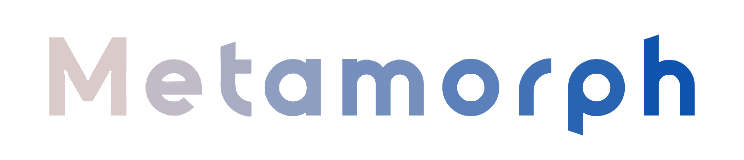Additional Parameters
Beyond the core keyframe generation and FILM interpolation settings, Metamorph offers several additional parameters that affect your final output. This page explains these parameters and provides guidance on how to use them effectively.
Output Parameters
Output FPS
The frames per second setting for your final video output. This parameter determines how quickly the morphing sequence plays back.
Range: 1-120 FPS
Common settings:
- 24 FPS: Cinematic look, standard for film
- 30 FPS: Balanced option, good for most uses (recommended default)
- 60 FPS: Very smooth motion, good for detailed transitions
Note: The FPS setting doesn't affect the number of frames generated or the quality of those frames. It only affects how quickly they play back in the final video. Higher FPS values will make the morphing sequence appear faster unless you compensate by generating more frames.
Calculating Video Duration
You can calculate the expected duration of your video using the following formula:
Remember that the total number of frames depends on the number of keyframes and, if FILM is enabled, the recursion setting:
Examples:
| Keyframes | FILM Recursions (K) | Total Frames | FPS | Duration |
|---|---|---|---|---|
| 10 | 3 | 81 | 30 | 2.7 seconds |
| 18 | 3 | 153 | 24 | 6.4 seconds |
| 24 | 4 | 391 | 60 | 6.5 seconds |
Advanced Deployment Options
Using SLAB GPU Cluster
This option is specifically for users with access to the SLAB GPU cluster environment. When enabled, the pipeline command will be prefixed with SLAB cluster execution parameters.
How it works: Enabling this option adds the following prefix to the execution command:
When to use: Only enable this option if you are running Metamorph in a SLAB cluster environment and have the necessary permissions and setup. This option is not relevant for most users.
Best Practices and Tips
Image Selection
The quality of your morphing results is heavily influenced by the source images you select:
- Similar topology: Images with similar spatial arrangements of elements will morph more naturally
- Matching dimensions: Images should have the same aspect ratio and ideally the same resolution
- Consistent lighting: Similar lighting conditions between images help create smoother transitions
- Clean backgrounds: Simple or matching backgrounds reduce visual artifacts during morphing
Parameter Optimization Workflow
For the most efficient workflow when creating high-quality morphs:
- Start with a quick test: Use the "Low quality, shortest inference time" preset with a small number of keyframes (6-8) to quickly evaluate if your image pair will morph well together
- Iterative refinement: If the initial results look promising, gradually increase keyframes and quality settings
- Fine-tune text prompts: If using text descriptions, adjust them to guide the semantic transition
- Final render: Once satisfied with the preview results, use the "Maximum quality" preset for your final output